We rely on the mouse for many small things to work on computer. It is also true that our work becomes very easy with the mouse. But you can also work quickly through the keyboard.
A short cut keys function quickly and make your work easy on computer. for this you you must have knowledge about the computer shortcut keys. Shortcut keys help an easier way of performing commands in computer .
Some commonly used computer short cut keys topics and shortcuts are given below.
- Basic(Common) Computer Shortcut Keys
- Microsoft Word keyboard Shortcut Keys
- Microsoft Excel keyboard shortcut keys
- Microsoft PowerPoint shortcut keys
- Window key Shortcuts
- Function(F1 – F12 ) keys shortcuts
Basic(Common) Computer Shortcut Keys
| Computer Shortcut Keys | ||
| Shortcut Keys | Function | |
| Ctrl+A | Select all contents of the page | |
| Ctrl+B | Bold highlighted selection | |
| Ctrl+C | Copy selected text | |
| Ctrl+X | Cut selected text | |
| CTRL+Del | Cut selected text | |
| Alt + F | File menu options in the current program. | |
| Shift + Ins | Paste | |
| Ctrl+V | Paste | |
| Ctrl+O | To Open a file | |
| Home | Go to beginning of current line | |
| End | Go to the end of the current line | |
| Ctrl + Home | Go to the beginning of the document | |
| Ctrl + End | Go to the end of a document | |
| Ctrl+S | Save the working file or working document n | |
| Alt+Tab | switch between open programs on a computer | |
| Shift+Del or Del | Remove the selected items | |
| Shift + Home | Highlight from the current position to beginning of the line | |
| Shift + End | Highlight from the current position to end of the line | |
| F1 | Universal help (for all programs) | |
| Ctrl+Z | Undo last action | |
| Ctrl+K | Insert hyperlink for selected text. | |
| Ctrl+P | To print the document | |
| Home | Moves the beginning of the current line | |
| Ctrl+Home | Moves to the beginning of the document | |
| End | Moves to the end of the line | |
| Ctrl+End | Moves to the end of the document | |
| Ctrl+Left arrow | Moves one word to the left at a time. | |
| Ctrl+Right arrow | Moves one word to the right at a time. | |
| Alt+F4 | To close the program currently active | |
| Alt+Enter | Open the properties for the selected item | |
| Ctrl + Shift + Spacebar | Create a non-breaking space | |
| Ctrl + Shift+ < | Decrease font size one value | |
| Ctrl + Shift + > | Increase the font size one value | |
| Ctrl + [ | Increase the font size by 1 point | |
| Ctrl + ] | Decrease the font size by 1 point | |
| Ctrl + Spacebar | Remove paragraph or character formatting | |
| Ctrl + Alt + V | Paste special | |
| Ctrl + Shift + V | Paste formatting only | |
| Ctrl+F10 | Maximise the document window | |
| Ctrl + Shift + T | Enter the current time | |
| Ctrl + ; | Enter the current date | |
| Shift + F3 | Open the Excel formula window | |
| Shift + F5 | Bring up search box. | |
| Shortcut Keys | Function |
| Ctrl+O | Open a document |
| Ctrl+N | Create a new document |
| Ctrl+S | Save the document |
| Ctrl+W | Close the document |
| Ctrl+A | Select all contents of the page |
| Ctrl+B | Bold highlighted selection |
| Ctrl+C | Copy selected text |
| Ctrl+V | Paste |
| CTRL+B | Apply bold formatting to text |
| CTRL+I | Apply italic formatting to text |
| CTRL+U | Apply underline formatting to text |
| Ctrl+[ | Decrease the font size by 1 point |
| Ctrl+] | Increase the font size by 1 point |
| Ctrl+E | Center the text |
| Ctrl+L | Align the text to the left |
| Ctrl + R | Align the text to the right |
| Ctrl+J | Justify paragraph alignment |
| Esc | Cancel a command |
| Ctrl+Z | Undo the previous action |
| Ctrl+Y | Redo the previous action, if possible |
| Ctrl+Alt+S | Split the document window |
| Alt+Shift+C or Ctrl+Alt+S | Remove the document window split |
| Ctrl + G | Find and replace options |
| Ctrl+H | Find and replace options |
| Ctrl+P | To print the document |
| Ctrl + (Left arrow) | Move one word to the left |
| Ctrl + (Right arrow) | Move one word to the right |
| Ctrl + (Up arrow) | Move to the beginning of the line or paragraph |
| Ctrl + (Down arrow) | Move to the end of the paragraph |
| Ctrl + Del | Delete word to the right of the cursor |
| Ctrl + Backspace | Delete word to the left of the cursor |
| Ctrl + End | Move cursor to end of the document |
| Ctrl + Home | Move cursor to the beginning of the document |
| Ctrl + 1 | Single-space lines. |
| Ctrl + 2 | Double-space lines. |
| Ctrl + 5 | 1.5-line spacing. |
| Ctrl + [ | Increase the font size by 1 point |
| Ctrl + Alt + 1 | Change text to heading 1 |
| Ctrl + Alt + 2 | Change text to heading 2. |
| Ctrl + Alt + 3 | Change text to heading 3 |
| Shift + F3 | Change case of selected text. |
| F7 | Spell check selected text and/or document |
| F12 | Save as |
| Ctrl + S | Save |
| Alt + Shift + D | Insert the current date |
| Alt + Shift + T | Insert the current Time |
| Ctrl + W | Close document |
| Shortcut Keys | Function |
| F2 | Edit the selected cell. |
| Ctrl+N | Create a new document |
| Ctrl+S | Save the document |
| Ctrl+W | Close the document |
| Ctrl+A | Select all contents of the page |
| Ctrl+B | Bold highlighted selection |
| Ctrl+C | Copy selected text |
| Ctrl+V | Paste |
| CTRL+B | Apply bold formatting to text |
| CTRL+I | Apply italic formatting to text |
| CTRL+U | Apply underline formatting to text |
| Ctrl+[ | Decrease the font size by 1 point |
| Ctrl+] | Increase the font size by 1 point |
| Ctrl+E | Center the text |
| Ctrl+L | Align the text to the left |
| Ctrl + R | Align the text to the right |
| Ctrl+J | Justify paragraph alignment |
| Esc | Cancel a command |
| Ctrl+Z | Undo the previous action |
| Ctrl+Y | Redo the previous action, if possible |
| Ctrl+Alt+S | Split the document window |
| Alt+Shift+C or Ctrl+Alt+S | Remove the document window split |
| Ctrl + G | Find and replace options |
| Ctrl+H | Find and replace options |
| Ctrl+P | To print the document |
| Ctrl + (Left arrow) | Move one word to the left |
| Ctrl + (Right arrow) | Move one word to the right |
| Ctrl + (Up arrow) | Move to the beginning of the line or paragraph |
| Ctrl + (Down arrow) | Move to the end of the paragraph |
| Ctrl + Del | Delete word to the right of the cursor |
| Ctrl + Backspace | Delete word to the left of the cursor |
| Ctrl + End | Move cursor to end of the document |
| Ctrl + Home | Move cursor to the beginning of the document |
| Ctrl + 1 | Single-space lines. |
| Ctrl + 2 | Double-space lines. |
| Ctrl + 5 | 1.5-line spacing. |
| Ctrl + [ | Increase the font size by 1 point |
| Ctrl + Alt + 1 | Change text to heading 1 |
| Ctrl + Alt + 2 | Change text to heading 2. |
| Ctrl + Alt + 3 | Change text to heading 3 |
| Shift + F3 | Change case of selected text. |
| F7 | Spell check selected text and/or document |
| F12 | Save as |
| Ctrl + S | Save |
| Alt + Shift + D | Insert the current date |
| Alt + Shift + T | Insert the current Time |
| Ctrl + W | Close document |
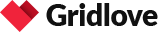
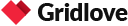


Add comment